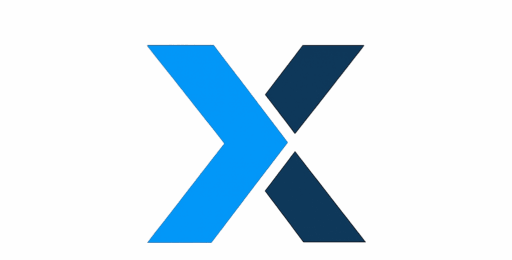If you click on a product link and make a purchase, we will receive a small commission at no additional cost to you.
Introduction: Why Optimization Still Matters in 2025
Modern games are more demanding than ever. Cyberpunk 2077, Starfield, and Alan Wake 2 can melt even high-end rigs if your system isn’t tuned.
Yet you don’t need new hardware every year — with the right tweaks, you can squeeze 20–40 % more real-world performance out of your existing setup.
This 2025 guide shows how to boost FPS, reduce input lag, and keep your gaming PC cool and stable — step by step.
Table of Contents
1. Keep Drivers and BIOS Updated — The Fastest Free FPS Boost
Before touching settings, update your foundation.
GPU drivers:
- NVIDIA → GeForce Experience → Drivers → Check for updates
- AMD → Adrenalin Software → Check for updates
Each release includes game-specific optimizations and performance fixes.
Chipset + BIOS:
- Visit your motherboard manufacturer’s page.
- New BIOS versions often improve CPU boost behavior and RAM compatibility — small changes that prevent stutters in heavy scenes.
Old drivers cause crashes, shader stutter, and power-draw spikes. Keep everything current before testing any other tweak.
2. Optimize Windows 11 to Boost FPS for Gaming
Windows 11 hides several features that directly impact gaming smoothness.
Turn on Game Mode & GPU Scheduling
- Settings → Gaming → Game Mode → On
- Graphics → Change Default Graphics Settings → Hardware-Accelerated GPU Scheduling → On
This prioritizes resources for games and lowers background latency.
Disable Background Apps
- Press Ctrl + Shift + Esc → Startup Apps → disable everything non-essential.
- Use Settings → Privacy → Background Apps → Off for extras like Widgets or Teams.
Power Plan
Type “Power Plan” → choose High Performance or Ultimate Performance.
Prevents CPU down-clocking mid-match.
Result: smoother frame pacing, fewer micro-stutters, and lower input delay — especially in shooters and open-world titles.
3. Fine-Tune GPU Settings for Each Game
NVIDIA Control Panel
- Low Latency Mode: On
- V-Sync: Off (unless screen tearing)
- Texture Filtering – Quality: High Performance
- Power Management Mode: Prefer Maximum Performance
AMD Radeon
- Radeon Anti-Lag: On
- Radeon Boost: On – Dynamic Resolution
- Wait for V-Sync: Off
Use DLSS 3 / FSR 3 / XeSS if your GPU supports it. Balanced mode gives a big FPS jump with minimal visual trade-off.
4. Keep Your Gaming PC Cool — Lower Temps, Longer Life
Thermal throttling silently kills FPS.
Cooling Checklist
- Clean dust filters & fans monthly.
- Reapply thermal paste (e.g., Arctic MX-6 or Noctua NT-H2) every 1–2 years.
- Check airflow: front = intake, top/rear = exhaust.
- Monitor temps: MSI Afterburner or HWInfo.
Typical safe limits:
- CPU < 85 °C under load
- GPU < 80 °C sustained
Each 10 °C drop can recover 5–10 % FPS during long sessions.
5. Clean and Optimize Your Storage
Large open-world games load gigabytes of assets every second.
- Storage Sense: Settings → System → Storage → auto-delete temp files.
- Defrag (HDD only): search Defragment and Optimize Drives.
- SSD TRIM: usually auto-enabled; confirm with Optimize Drives → Analyze.
Faster storage = faster level loads and less hitching when streaming textures.
6. Use 2025 AI Optimization Tools to Boost Gaming Performance
AI isn’t just for NPCs — it’s now part of optimization.
- NVIDIA DLSS 3 Frame Generation and AMD FSR 3 inject AI frames to double FPS.
- Microsoft Auto Super Resolution (ASR) for Windows 11 upscales older games automatically.
- Intel Deep Link / Arc Control dynamically balances GPU + CPU loads.
Avoid shady “FPS boosters.” Stick to official tools from GPU vendors.
7. Network Tweaks for Lag-Free Multiplayer
- Use wired Ethernet whenever possible.
- Change DNS to Cloudflare (1.1.1.1) or Google (8.8.8.8) for faster name resolution.
- On your router, enable QoS (Quality of Service) and prioritize your gaming PC.
Every millisecond counts in competitive shooters.
8. Smart Hardware Upgrades That Actually Matter
You don’t need a new rig — just the right upgrades.
| Upgrade | Benefit | Est. FPS Gain | Product |
|---|---|---|---|
| +16 GB RAM (total 32 GB) | smoother multitasking | 5–10 % | Corsair Vengeance DDR5-5600 |
| NVMe SSD | faster game loads | up to 50 % shorter loading | Samsung 990 EVO SSD |
| Better cooler / extra fans | sustained boost clocks | 5 %+ | DeepCool AK400 Cooler |
| GPU undervolt | same FPS, lower temps | efficiency ↑ | – |
9. Optional Advanced Tweaks
- Process Lasso → set games to “High Priority.”
- RivaTuner Statistics Server (RTSS) → cap FPS slightly below monitor refresh (e.g., 143 fps on 144 Hz) for smoother frame pacing.
- Custom Fan Curves in BIOS or MSI Afterburner → balance noise vs cooling.
10. Final Thoughts: Performance Is About Balance
In 2025, optimization isn’t about chasing the highest benchmark — it’s about consistency.
By keeping software lean, hardware cool, and settings tuned, you’ll enjoy stable high FPS, quieter thermals, and longer component life.
Your PC is already powerful. With these tweaks, you’ll finally let it play like one.